Zoom Support for Online Users
Having trouble accessing your online OLLI course on Zoom? Please review the information below.
Start Here
Students have to sign into a Zoom account to join all of our class meetings. If you do not have a Zoom account, you will need to create a free Zoom account in order to participate in the class.
You can select one of two options to get Zoom:
Create a free account by entering your email and setting up a password. ( Option 1 - see below )
Create a Zoom account by logging in with Facebook or Google. ( Option 2 - see below )
Please create your Zoom account at least 1 day prior to the start of your class so that you are able to join the class on class day(s).
Option 1 - Create a new Zoom account
- Go to Zoom Signup
- Enter your birthdate for verification, if asked.
- Enter your personal email address when asked for your "work email address"
- Click Sign Up
- You will receive an email from Zoom (no-reply@zoom.us).
- In this email, click Activate Account. (You may need to copy and paste the activation URL into your browser to activate your account)
- On the page that opens up in your web browser, enter your first and last names, as well as a password for your account
- Skip inviting others to join Zoom, if asked
- Once your account has been created, download Zoom
Learn to login with Google Quick Start Guide for New Users
Option 2 - Sign in with Facebook or Google
If you do not want to create a new account to use with Zoom, you can sign up to use Zoom by signing into either your Facebook or Google accounts, if applicable. This is recommended if you prefer to have fewer accounts and passwords.
- Go to Zoom Signup
- Enter your birthdate for verification, if asked.
- Scroll below where you would enter your email and look for:The first option, Sign in with SSO, is meant for people who have a Zoom account through their employer. Choose from the latter two options, Sign in with Facebook or Sign in with Google, and follow the instructions below.
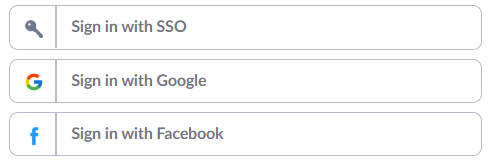
Learn to login with Google Learn to login with Facebook
Get Zoom - Download for Mac/PC
We recommend that you join every course from a laptop or desktop computer running Windows or Mac OS.
Getting started on Windows and Mac
Learn how to use the Zoom desktop client for Windows and Mac
Phone/Tablet Access
If you prefer to join a meeting on mobile
Joining a meeting from your phone or tablet works differently than joining on your computer from a link sent to your email.
- Open the Zoom mobile app. If you have not downloaded the Zoom mobile app yet, you can download it from the Google Play Store, Apple App Store, or from Amazon for your Kindle Fire. Instructions for this process are provided in the next section.
- Sign in to your account. If you do not have a Zoom account, you will need to follow the instructions on other tabs to create an account.
- Click Join and enter the meeting ID number you were sent in your course reminder email. Zoom will also allow you to change your display name, which is helpful if you share an account.
- Select if you would like to connect audio and/or video and select Join or Join Meeting.
Download Zoom for your Mobile device
Instructions are provided below for iOS and Android devices. We cannot help troubleshoot issues on your specific phone or tablet.
Getting started with iOS
Learn how to use the Zoom mobile app for iOS.
Getting started with Android
Learn how to use the Zoom mobile app for Android.
System requirements for iOS, iPadOS, and Android
Weekday Support
If you have difficulty joining your meeting on the day of your course, contact the OLLI Office. We are open Monday through Friday from 9:00 AM to 4:00 PM at (404) 727-5489.